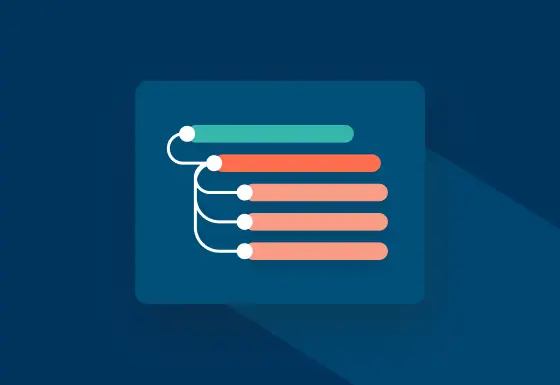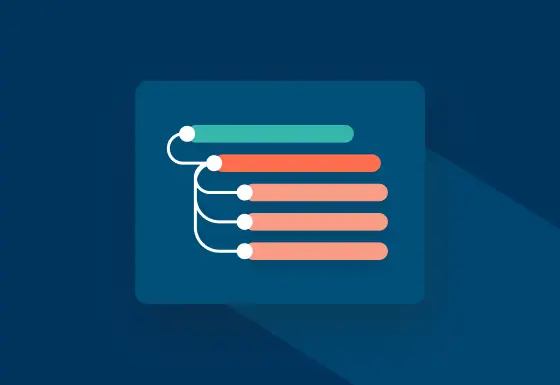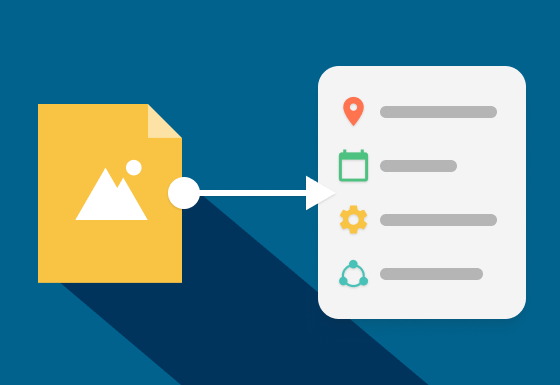Searching for images in messy folder structures often takes hours. Yet with image management software and keywords, you'll be able to find what you're looking for within seconds. However, that's only a given if the tag selection fits. Don't worry! We show you how it's done in this post. That way, you'll never waste time looking for media again.
If you handle images and media files often, you'll inevitably have to deal with a whole bunch of files at once. While a small amount is still relatively easy to organize locally in folders, the tide turns once a media archive has reached a specific size.
After all, searching for images is especially challenging with hierarchical folder structures, just as it used to be with analog slides or photo albums. So, if you need to sift through pictures from various photoshoots for your next campaign, you won't be able to avoid searching through all the folders manually. Thankfully, there's a solution!
The ultimate fix to this problem is called keywording. Keywording describes the process of giving each image particular descriptive keywords so that they're easily finable in an image database. You may, for example, enter keywords in a search mask, like "banner, autumn collection, influencer” ,and all files matching that entry pop up. Or, if you enter "Peter", the search spits out all photos tagged with the Keyword "Peter".
So, searching that would usually take about one to two hours in a medium-sized private photo archive only takes a few seconds with the right software and proper keywording. This is definitely an advantage that pays off more in companies than it does for individual users. That's because a business's image archives are usually more extensive and complex. Plus, many more users (employees) typically need to access them compared to, e.g., someone's private photo album.
What software do I need to keyword my images?
Free programs such as Windows Live Photo Gallery or Google Photos are suitable image management systems for private users.
Companies, larger businesses, and corporations, on the other hand, benefit from programs that allow simultaneous access to their image databases. That's where professional image management software like pixx.io comes in handy. Marketing departments and other departments alike utilize this software to keep all their media files in check. By doing so, they simplify the organization and the sharing of their content and accelerate their workflows. Plus, the best part is that pixx.io is based on the keywording of media.
Keywording media archives: Set rules!
An image pool usually already exists when the decision to implement image management software is made. Therefore, sooner or later, you'll have to bite the bullet and start thinking about keywording for your existing content. Believe us when we say: It'll pay off in the end!
It's crucial to establish a set of ground rules for selecting and assigning keywords. Especially if multiple users regularly access and use just one archive. You could, for example, set something like "use nouns only in the singular (or only plural)". Subsequently, searching, e.g., "horse", should spit out all images with horses, whether only one or a whole herd is on it.
A different rule could be to avoid special terms and details. Using the horse example, that wouldn't be to use any subspecies as a keyword. Other users won't likely search for words such as "Przewalski's horse" unless they're looking in an image database of a zoo or the like.
As for the number of keywords, the principle: “Less is sometimes more” applies. Having 1,000 keywords for a photo may make an image easier to find, but such a level of detail is hardly transferable to all media in your archive. So remember this rule: Focus on essential keywords!
Expert tip: Innovative tools like pixx.io's media space make defining a keyword catalog (list of keywords) possible. A keyword catalog only allows certain users to select words from this list to keyword images. This is especially helpful in larger teams to ensure that the same terms are always used. So instead of one co-worker using "fall collection" and another using "fall merchandise" as a keyword, both will be sure to use the same.
Creating a keyword collection:
Get started by thinking about the kind of words you need for your images and media. Next, come up with just general terms at the beginning like “vacation, travel, celebration, city, landscape”. Time specifications like “day, night, 2018, winter, summer” are also helpful keywords.
By slowly adding layers of detail to your keywords, e.g., “Greece, beach, sea, plane, birthday, Berlin, plants, forest, tree, snow, rain”, you'll be able to create a kind of hierarchy of ideas. Plus, this way, you'll make sure to regard your previously specified rules.
If several users work with a shared media pool, the keyword collection should be binding for all of them. Thus, when creating/uploading new images and media, only words from the already made keyword collection should be allowed. More importantly, newly added keywords should be checked and only released if they fit into the concept of the collection.
What about synonyms?
Synonyms are obstacles in keywording and could make finding things more difficult. To avoid this problem, you should specify particular vocabulary in your software's rules or dictionary—for example, only the word "car" instead of "vehicle" or "motor vehicle".
It's important to know that every good image management software provides the option to create synonyms. This way, images, for example, tagged with "car" will still be found even when searching for the words vehicle or motor vehicle.
Searching using metadata:
Essentially, metadata are categorized keywords. Photos, for example, already obtain a whole set of metadata ( e.g., camera manufacturer, aperture times, and other settings) from the camera they were taken with. Professional image management software like pixx.io imports such metadata and leaves it up to the user to decide which metadata fields should be indexed for search. Besides, pixx.io also easily enables you to create new fields. This way, you can hold on to a photographer, a model, or the construction year of a pictured building if you'd like to.
Companies benefit from additional features:
Companies work with thousands of media files every day. So, no wonder that the demands towards professional image management are much higher than those of private users. pixx.io adds structure and organization to your media archive and ensures that the media pool is always available to all users from anywhere. Additionally, this tool allows for targeted content sharing and a comprehensive license management feature that immediately shows which images you can use for which purposes.
pixx.io integrates any image archive with third-party software from Adobe Cloud (e.g., Photoshop, InDesign), Microsoft Office, and content management systems such as WordPress. Connecting to any third-party system through its REST API is another option that'll accelerate your media workflow tremendously.
Last but not least, users can also create intelligent press and media portals with pixx.io and thus make content available to a larger group of recipients. All you need is just a few clicks, and pixx.io's design adapts to the CI or brand of the company or that of customers.
Sabrina
Sabrina writes for pixx.io about everything that concerns you in your day-to-day work and helps you to overcome challenges in content and social media marketing, image formats or compliance. When it comes to complex topics, she prepares the knowledge of media and legal experts for you in an understandable way.